Click here for the current version!
We all hate reading documentation :-) For a quick start please goto Settings / Speech and configure your ASR language and TTS voice. That's all, the rest can be done later. Now you can start creating memos.
HAVE FUN!!
Okay, you want to know more? Then read on...
First I want to make you aware that the development of VoxMemo is not part of my regular job. I do this purely as a hobby for recreation and fun. While this shall be no excuse for any bugs or issues (which I will try to fix as soon as possible), I ask your understanding that VoxMemo is not the top priority in my life :-)
Now for the bits & pieces.
![]() The tab bar is the main
navigation element in VoxMemo. You can toggle between Memo Map, Memo List, Additional Functions,
and Settings.
The tab bar is the main
navigation element in VoxMemo. You can toggle between Memo Map, Memo List, Additional Functions,
and Settings.
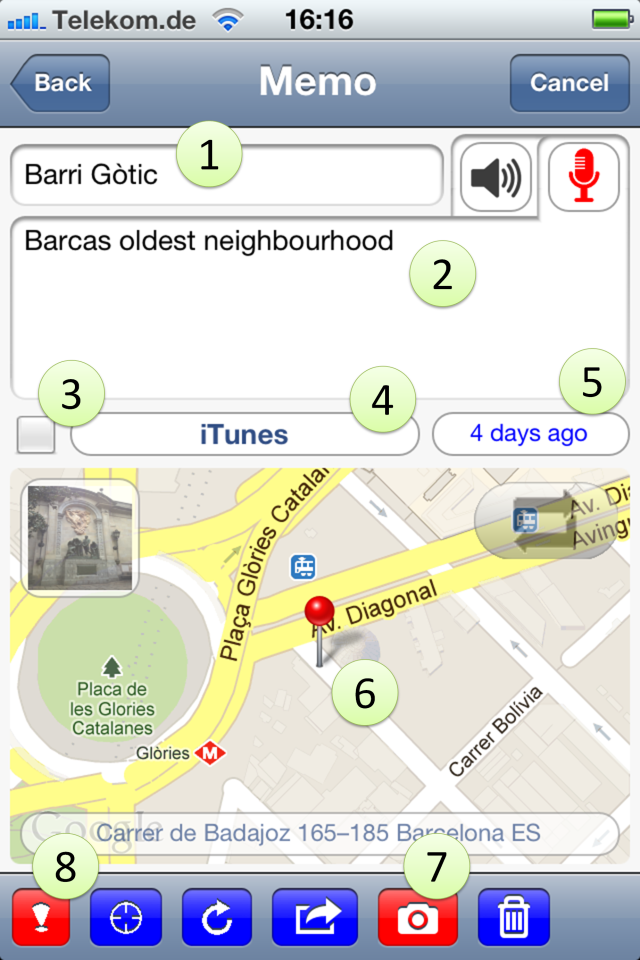 VoxMemo allows you
to store so-called memos on your device. A memo is a kind of
note that has several fields.
VoxMemo allows you
to store so-called memos on your device. A memo is a kind of
note that has several fields.
The tool bar allows you to perform some actions with the current memo:
| As mentioned before, you can highlight the memo [8] | |
| A target button re-centers the map view to display the location of the current memo | |
| A refresh button let's you change or delete the GPS location of the memo | |
| An action button can be used to perform certain actions such as sharing the memo with your friends | |
| The camera button let's you make, choose, or delete the associated photo | |
| Finally, a trash button can be used to move the memo to the trash |
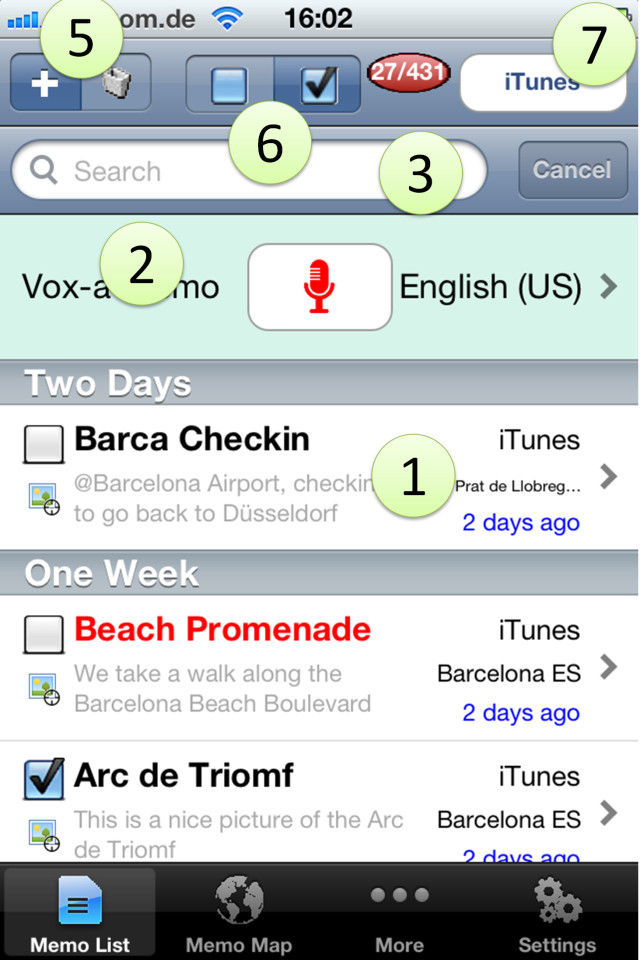 The memo
list is the default view when you start the app. It can also be reached by
clicking the respective icon in the tab bar. The memo list has a
couple of elements.
The memo
list is the default view when you start the app. It can also be reached by
clicking the respective icon in the tab bar. The memo list has a
couple of elements.
In the navigation bar of the memo list you can find several elements:
The number of currently visible vs all memos can be displayed ![]() .
.
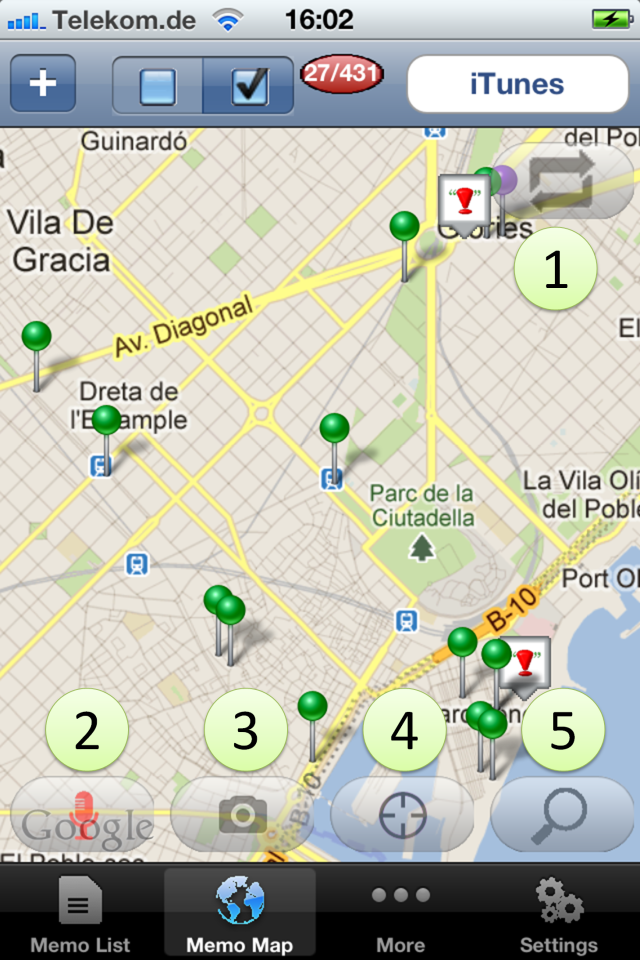 The memo
map provides a geographical overview of your memos. The view shows only
memos which have an associated geo position. You can switch between different views [1]:
map, satellite, and hybrid. The map view supports some typical gestures:
The memo
map provides a geographical overview of your memos. The view shows only
memos which have an associated geo position. You can switch between different views [1]:
map, satellite, and hybrid. The map view supports some typical gestures:
A memo is represented by a pin. Color and form represent
certain memo details:
|
You can tap a pin to display the memo headline and open the memo detail view from there. There are some buttons located in the map:
The navigation bar of the memo map is very similar to the list view. The only difference is the missing delete button. Please change to the list view to delete memos.
This page let's you
perform some additional functions on your memo database. While accessing the trash to
ultimately delete or undelete memos, and the statistics function are self explanatory, the
XML export function is an interesting one.
If you click on the export button, a file voxmemo.xml is created on the device. This contains all information about your memos apart from the photos. Those are stored as binary files on the device, along with a smaller thumbnail picture for faster access. In the free version, the file cannot be imported again, it is only good for further processing.
You can access VoxMemos files using iTunes. All you need to do is connect your device to iTunes and navigate to the devices' apps window in iTunes. You will find VoxMemo in the list of apps that list their files on the computer. voxmemo.xml and the apps database are stored in the apps top level directory. Photos and thumbnails are stored in subdirectories. A subfolder is created for each month in which at least one memo has been stored. Since iTunes does not allow you to look into those subfolders, you need to copy them to your computer to access the photos (PNG files).
| Be careful when restoring data. My liability is limited to the amount of money you paid for the app! |
I am working on a paid version of VoxMemo that allows you to import memos and merge them into the existing database. Since I work on the app solely as a hobby, I cannot garantee if or when this version will be available.
The app settings let you configure a lot of functions. On a first page you can choose which settings to change. There are four detail pages:
| App Settings | |
| Initial Address Search | While the app launches from the start, and the deivce is connected to the internet, you can have VoxMemo search geo addresses for all memos that do not yet have that information. This is typically the case if you create a memo while being offline, for example abroad. While the GPS position can be determined without internet connection, the address search requires this. |
| Search Text & | You can choose whether the textual memo search in the list or map view consider the memo text plus headlines, fields (category and geo address), or both. |
| Show Nbr of Memos | When you switch this off, VoxMemo does no longer show that little red oval with the memo numbers in list or map view. |
| Memo List Settings | |
| Group by Category | By default, memos are grouped by their age. You can modify this and group the memos by their category. In this case, the second memo shown is the second youngest in the category of the first memo, and so on. |
| Realtime Search | If this is on, each letter you type into the search field updates the list of found memos. If off, the search is performed only when you tap the "Search" key. |
| Facebook Style Dates | If on, dates are shown in the style that Facebook uses: "2 days ago" and so on. If off, dates are displayed as usual dates. |
| Random Colors | Just for fun. If this is on, the color of the recording cell is chosen randomly. Only eye friendly (pastel) colors are used. |
| Memo Details Settings | |
| Start with Pic | If on, the detail view initially displays the photo, if one is associated with the memo. Otherwise, it opens showing the map. |
| Initially Open | If on, new memos are open. If not, they are closed. |
| Language and Voice | |
| ASR Language | Allows you to choose the speech recogition
language (ASR = Automatic Speech Recognition). You can choose from a number of supported
languages from Nuance. As a cloud service, ASR is only supported if the device is
connected to the internet. A fast connection is recommended. Please note that the number of voice inputs per day is limited. If you get an error message, please use the keyboard instead. It should work again tomorrow. |
| TTS Voice | Make a choice of a text-to-speech voice for
reading out texts. For many languages Nuance offers two voices, typically a male and a
female one. Please note that the number of voice outputs per day is limited. It should work again tomorrow. |
| System Language | This read only cell displays the current locale setting of your device. |
| Options | |
| Microphone in List | If on, a recording cell is displayed above your memos. You can tap it to vox-a-memo, i.e. speak what shall be the text of your memo. |
| Microphone in Map | If on, you can press the microphone button in the map view and start speaking a new memo. |
| Auto TTS | If on, the memo text is automatically spoken if you open the detail view of a memo. |
| TTS Echo | If on, your speech input is instantly repeated using the current TTS voice. |
| Recognition | You can choose whether a newly recognized text shall be inserted at the cursor position, shall replace the complete text, or VoxMemo shall ask what to do. The latter is the default. |
| Instant Entry | This is useful for quick memo capturing. If on,
a memo that has been spoken using the microphone in the list or map is stored, and the
detail view closes again, allowing you to speak the next memo. You should try the nice
effect when instant entry is combined with TTS echo :-) Please note that sometimes GPS is not fast enough to assign a proper location to the quickly created memo. If you need that information, you should revisit the memo and assign the current location to it. |
| Mails | Here you can enter a list of mail addresses which will be used as the default recipient list if you share a memo via mail. Adresses must be separated with a space. |
| SMS | Here, one phone number can be stored to be used as the default addressee for a memo text message. |
This should be obvious :-)